FAQ:
1. What headphone models and mobile systems does the app support?1.1 Currently, it only supports CT3/CT3 pro headphones and is compatible with Android 9 and above/iOS 11 and above.
2. What if the sound quality is poor after restoring factory settings?
2.1 Try killing the blitzrock app process and reconnecting it.
3. EQ function/settings are unresponsive?
3.1 First, ensure both earbuds are out of the charging case and have power.
3.2 Are both earbuds connected to the system's Bluetooth (ensure both earbuds have audio output during playback)
3.3 If both are out of the case, try restarting the system's Bluetooth or reconnecting them in the case.
4. Cannot connect the blitzrock app to the headphones or cannot find them?
4.1 Ensure other phone connections are disconnected.
4.2 Try restarting the system's Bluetooth. Try placing the headphones back in the charging case, closing the lid, and reopening it.
4.3 Try restarting the app to reconnect.
5. Cannot control volume up/down with the headphone?
5.1 Please ensure the "Bluetooth device volume sync with phone" button is enabled in the system Bluetooth settings.
Application
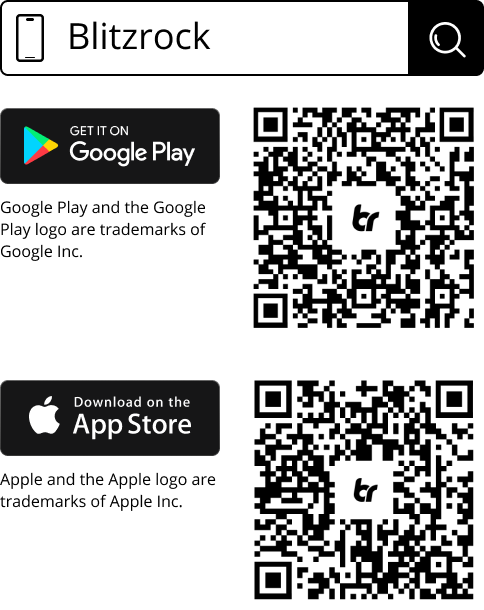
Download the Blitzrock app to adjust EQ settings, update firmware, and explore more amazing features.
If your headphones are not connecting to the Blitzrock app, please reinstall the app or update it to the latest version in your mobile app store.
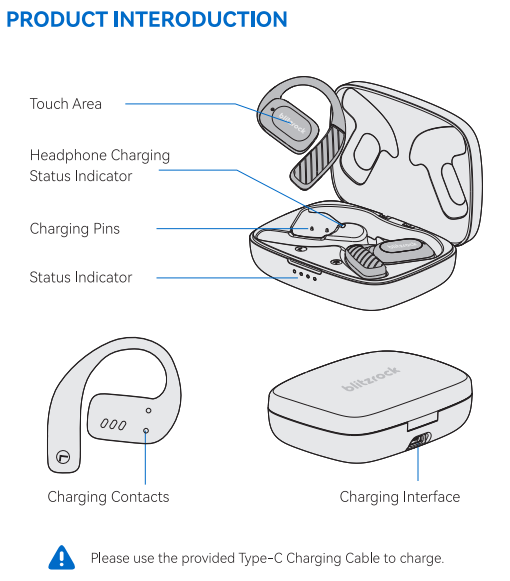
Wearing Instructions
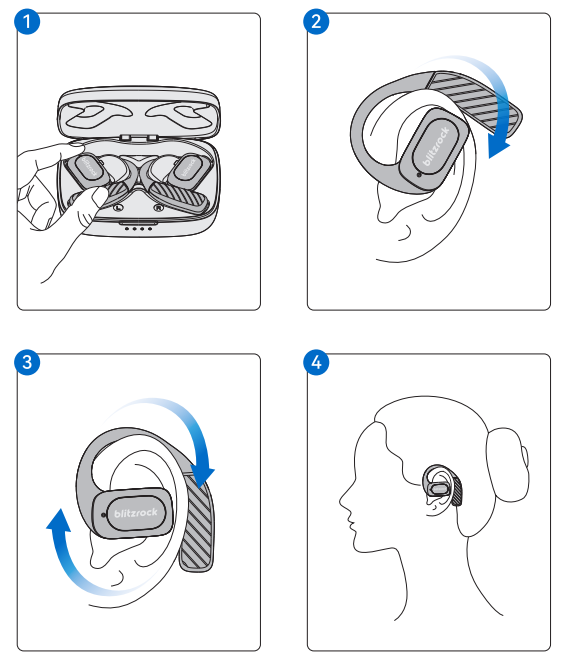
1. Remove the earphones from the charging case.
2. Hang the earphones along the upper edge of your ear.
3. Slowly rotate the ear hook.
4. Adjust to the most comfortable and snug fit.
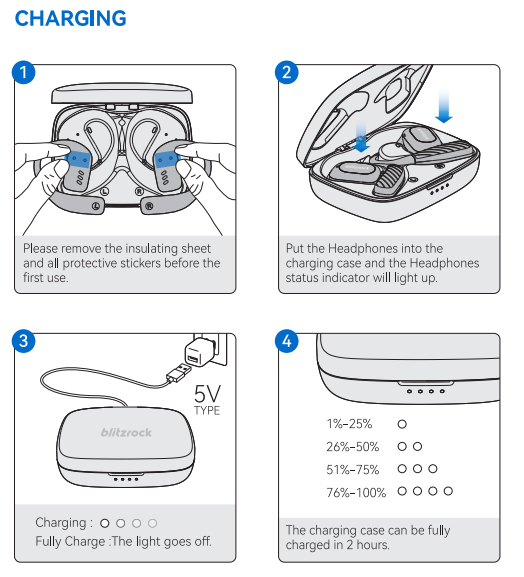
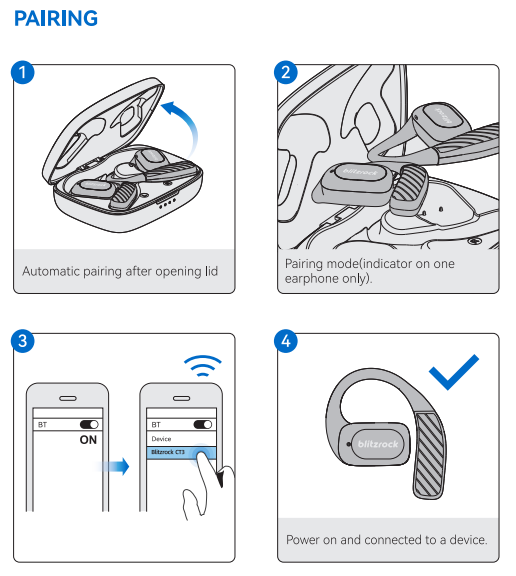
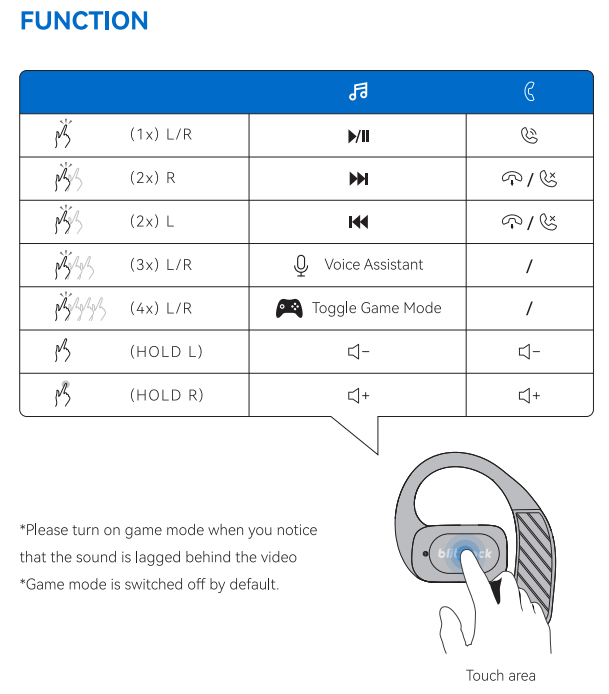
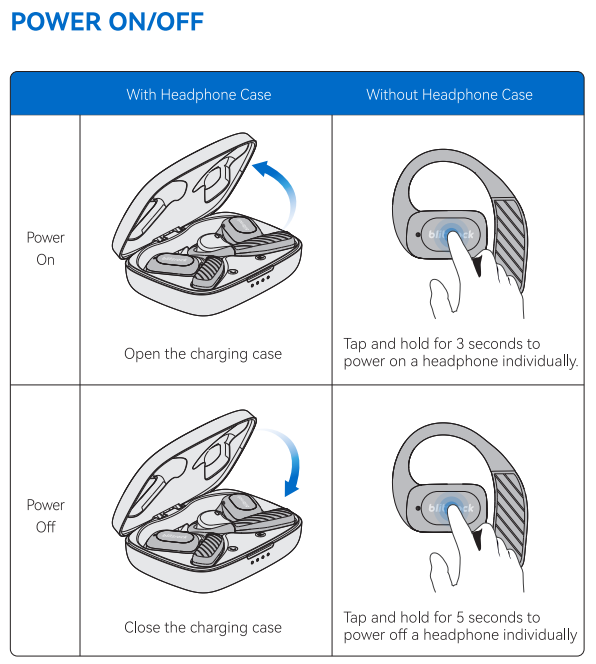
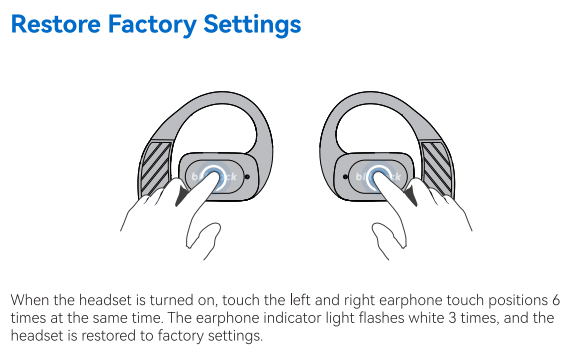
Firmware Update (OTA)
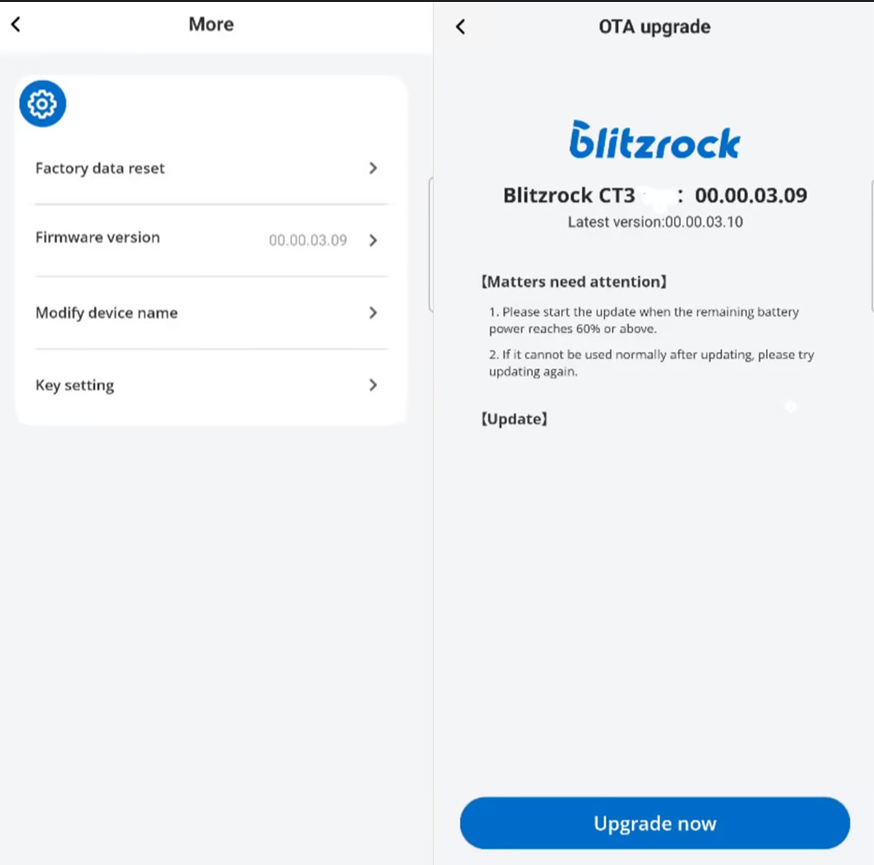
When you connect your headphones to the app, once a new firmware version is detected, please update the firmware version of your headphones for a better experience with the updated service.
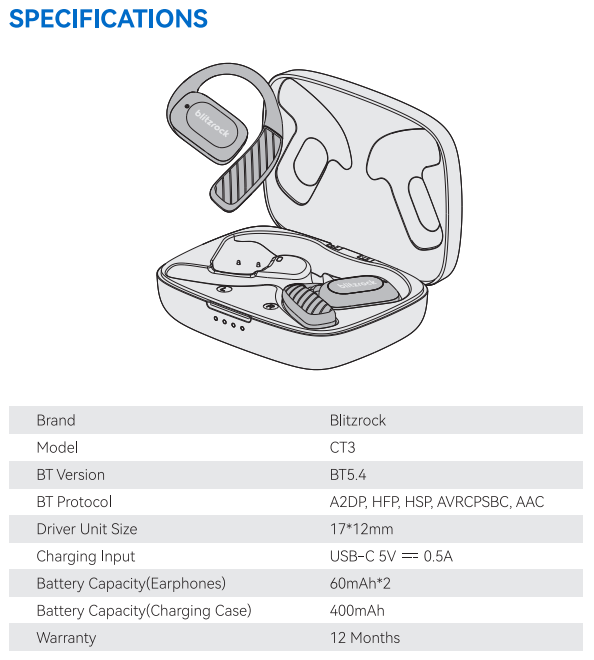
Email: [email protected]